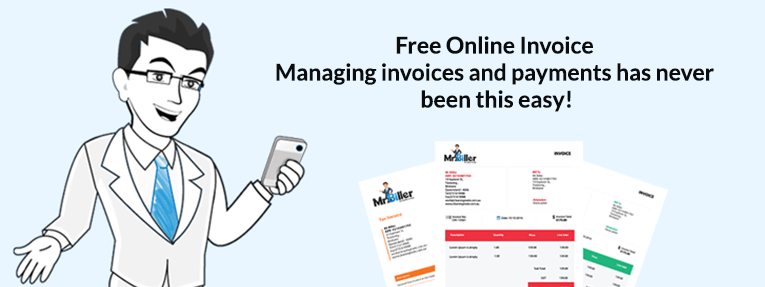
How To Create Your First Invoice
Creating your first invoice online is quick and easy. We have designed it to be suitable for both small business and larger businesses. Just follow these simple steps.
1. Click “Create” (upper right corner of screen). Then press “invoice”.
2. To add a recipient for the invoice press “+ADD”. Fill in the details of the new client and the clients details will be saved for future use. Fill in the costs for your product/service. Then where it says “Terms”, enter any terms and conditions you would like printed at the bottom of your invoice and click “Save” to continue.
3. You will now be able to see a preview of your invoice. If you are happy with it select whether or not there is an online payment option (Paypal) and pick the distribution method you would prefer. You can either save it as a PDF to print, send it off as an E-mail or go back to editing before sending it. If you are sending via email simply follow the prompts and fill in the nominated email address to send.
4. To view all completed invoices, at the top of the page click the “Invoice” link and select “Invoices”.
5. Once the invoice has been paid, view the invoice (by following step 4) and click “Record Payment”. Enter the amount paid and click “Save”. The invoice will now be saved as paid.
Areas of Expertise : Invoicing Software
Opening hours : n/a
Accreditation : n/a

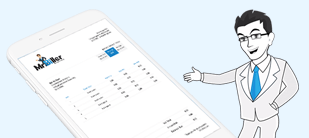
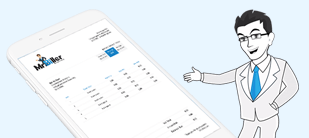
Keep up to date with the latest news and updates from Mr.Biller news update. We love small business if you want us to write about your business then keep in touch with us.